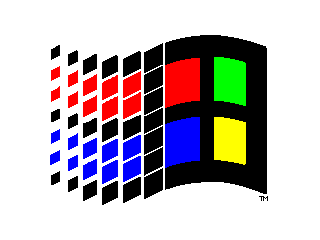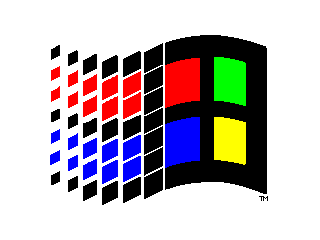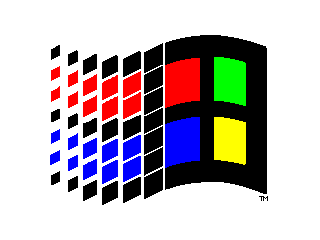
Installing and Using Windows 95
Preparing for Windows 95
- Reboot your system from a DOS bootable diskette
- Download the latest version of your anti-virus signature file and install in diskette.
- Norton Anti-Virus and Central-Point Anti-virus: use the following URL: http://www.symantec.com.
- McAfee: use the following URL: ftp://mcafee.com/pub/antivirus/
- Scan your new anti-virus diskette, with the new version you downloaded. Clean it from virus, if necessary, protect the diskette and reboot from the DOS diskette.
- Back-up and remove anti-virus software, mirror, and any other software dependent of the DOS 6.x and Windows 3.x file structure.
- Back-up and remove Windows 3.1 shell and file manager substitutes: Norton, Central Point, Dashboard, etc.
- Move to temporary directories, or backup and remove, files windows 95 will not clean up in the DOS and Windows directories.
- Check for available hard-disk space: 40Meg for typical, 50-60Meg for Networking, Dial-in, Internet, etc. Do not include in this calculation your permanent swap-file (just before install change your settings for NONE in virtual memory). If you do not have the needed disk-space use one of the three following strategies (or a combination of both):
- Backup and remove some programs that you only use eventually. Install they later, if needed.
- After removing you permanent swapfile, compress your C: drive.
- Buy an additional hard-disk (800 Meg drive costs around $200.00), and move applications to this new drive (D), or Windows and DOS (C).
- Check your Windows groups. Test if all components are still there, or if you removed the software by deleting the directories and have not removed the groups from Program Manager.
- Check your Win and System.INI files for applications you removed the directories, but did not removed the entries from the .INI files. You may even file .INI files for applications you removed. Cleaning up the groups first should help you to find these orphan entries.
- Check for available memory: minimum to run multimedia and networking, internet, is 8 Megs. Multiple applications and multimedia, networking, internet, 16 Meg. It will run in 8 Meg if you limit the number of applications and manage well your desktop.
- Download the list of compatible (plug and play) hardware from Microsoft at: http://www.windows.microsoft.com/windows/thirdparty.htm
- Check if your main components are in the list. If they are not, you can proceed, but Windows 95 will run with real drivers not virtual drivers. You can get updated drivers before or after the installation from your supplier (Manufacturer of your hardware).
- If you want to be very conservative and keep your old Windows 3.x, and be able to boot in Windows 95 or Windows 3.x, read and follow these instructions.
Installing Windows 95
- Reboot your system from a DOS bootable diskette
- Run anti-virus from diskette. If you fail to remove a virus like anti-exe from your system, this can destroy your install diskettes, if you are installing from diskettes. CD-ROM installation is safer on this respect, if your CD-ROM is in the list of compatible hardware.
- Run setup from Program Manager in Windows 3.1 and keep going. You should have no surprises, if you followed the instructions in "Preparing for Windows 95".
- Wait for Windows 95 to re-start your machine by "Running Windows 95 for the first time".
- Get acquainted with the new desktop, choose a background, screensaver, rename "My Computer",check available disk space with Explorer, etc.
- Install an Anti-virus package, by upgrading your existing one, or by acquiring a new one.
- Download and install Viewers, that do not come with the diskettes but are free. Use for this purpose these Web references.
- Run a diagnostic of your device drivers, as follows:
- right-click on "My Computer" or any other name you gave
- select properties
- select performance
- read the results shown in the diagnostic window
- a message like: xxxx is using MS-DOS compatibility mode file system, means that a device is running in real mode, and you should find an updated driver or look for a conflict.
- Check the Web references for updated device drivers.
- Check for a conflict: Open help, type confli, and select troubleshooting hardware conflicts. This will lead you into a solution, if available.
- Install networking support as needed (dial-in and/or LAN, WAN).
- The best way to do it is to follow the instructions in the Web references.
- You may need to install more software from your diskettes and CD-ROM as you follow the instructions. Be sure to have them handy.
YOU ARE DONE WITH THE BASIC INSTALLATION!!!!
Proceed to install new versions of software, after you reboot your system. Congratulations...
This page is maintained by Al Bento
who can be reached at abento@ubmail.ubalt.edu. This page was last updated on August 28, 1995. Although we will attempt to keep this information accurate, we can not guarantee the accuracy of the information provided.