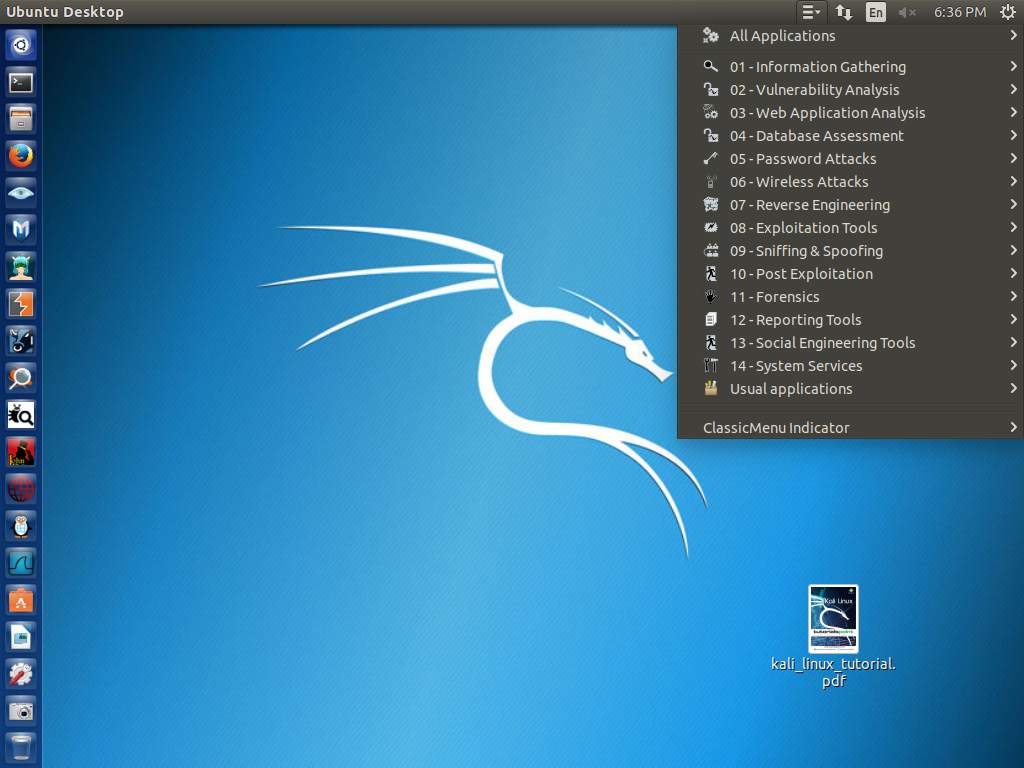Kali in Ubuntu 16.04 LTS
- Install
Kali tools
- sudo su -
- apt update && apt upgrade
(do now not to be done after Kali install)
- apt install nginx (a web server used in some
Kali tools)
- which git (if not installed apt install git)
- git clone https://github.com/LionSec/katoolin.git
&& cp katoolin/katoolin.py /usr/bin/katoolin
(copies katoolin)
- chmod +x /usr/bin/katoolin
- katoolin
(start
script to download Kali tools)
- select 1. Add Kali repositories
& Update
- select 2. View categories
- Select each category one at a time and select
0 to install all tools of each category, use back to go to
another category (do not install all categories all at once with global
0)
- when all is done type gohome and select 3
Install
classicmenu indicator
- finally select 4 Install Kali Menu
- Press Control C to end Kali tools installation
- Background
and menu setup
- get background from
http://oswallpapers.com/kali-linux-2017-1-default-desktop-wallpapers/
- right-click and select Set as Desktop Background
- reboot Ubuntu-Kali and the Menu should appear
as three short lines with down arrow to the top, left of date.

- Select ClassicMenuIndicator
- Select Preferences,
- Then Settings tab at top, turn off "Add extra/Wine
menus", Apply
-
Add root as user, remove guest (Kali tools require root)
- sudo passwd root (this
will ask to set root password, enter password)
- sudo passwd -u root (this will unlock root
account)
- nano /root/.profile and add
tty -s && in front of the line mesg n
to look like tty
-s && mesg n
- nano /etc/lightdm/lightdm.conf and add the
following lines
- [SeatDefaults]
greeter-show-manual-login=true
allow-guest=false
- reboot and you will see a area with Login enter the
username root, then password.
The
following image shows how it may look like depending what you choose to
have in the Ubuntu launchpad.
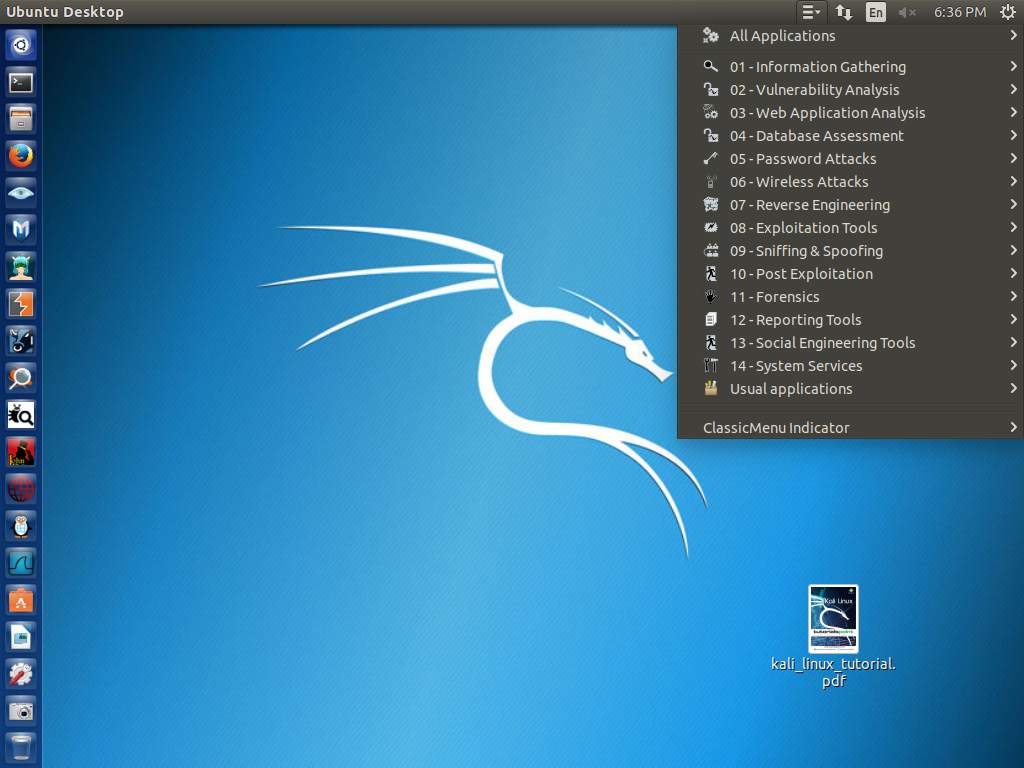
This page is maintained by Al
Bento who can be reached at abento@ubalt.edu.
This page was last updated on November 1, 2017. Although we will
attempt
to keep this information accurate, we can not guarantee the accuracy of
the information provided.