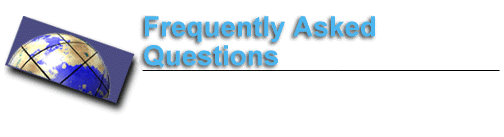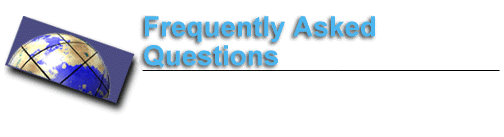Lynx
- Type Lynx http://pageadr.html , where pageadr is the address of the page you wish to go to download a file.
- Press the right arrow in a link to download a software and you will see this message: This file cannot be displayed on this terminal: D)ownload, or C)ancel -- select D to download the software. After a while you will be prompted where to save the file. Select Save to disk, press enter at Enter a filename: fnname and the file will be saved in your UBmail account.
- For example, if you see a link to twsk21f.zip (the trumpet winsock for Windows 3.1) just press the right arrow and after the message type D to start the download, wait for the prompt save to disk, and press enter at the prompt Enter a filename: twsk21f.zip
- Note: if your communications package is setup to automatically accept downloading in Kermit or Zmodem, you can also select one of the other two options, respectively:
Use Kermit to download to the local terminal (only small files).
Use Zmodem to download to the local terminal (recommended).
In both cases, you can now use your communications package to download the software from your UBmail account to your PC, using the Zmodem protocol if you logged in at 9,600 bps, or Kermit if you logged at 2,400 bps. In Zmodem (recommended) just type at the $ prompt sz fname (fname is the file name to download).
This page is maintained by Al Bento
who can be reached at abento@ubmail.ubalt.edu. This page was last updated on February 14, 1996. Although we will attempt to keep this information accurate, we can not guarantee the accuracy of the information provided.