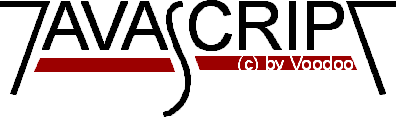
Introduction to JavaScript
Part 4
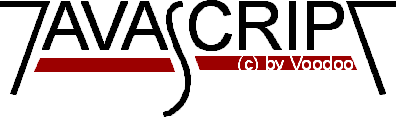
We create two buttons which call both the function statbar(txt). The txt
in the brackets shows that the function gets a variable passed over from
the function call. (I called this just txt- it could as well be
anything totaly different.) When you look at the <form> tag where the
buttons are created you can see that the function statbar(txt) is called.
But we don't write txt there. We just put the text there we want
the browser to show in the statusbar. You can see it this way: The
function is called and defines the variable txt- it gets the 'value'
you passed over by the function call. So when you press the 'Write!' button
the statbar(txt) function is called and txt stores the string 'Hi! This is
the statusbar'. You can now use the variable txt as usually. This method
of passing variables to a function makes the function very flexible.
Look at the second button. It calls the same function. Without variable
passing we would need 2 different functions.
You know already the onMouseOver- property from part 2 of my
tutorial:
Try the following script
here.
Just move your pointer over it- don't click it!
This is really neat, isn't it? Just have a look at the source and you'll see
that it is easier than it seems on the first glance.
You will recognize many parts of this script. The moveover(txt) function
is just the statbar(txt) function after some copy/paste work
on it! Nearly the same happend to the erase() function. In the
As you already know how to write to the statusbar and how the setTimeout- function
works the scroller will be easy for you to understand.
Push this button to see my scroller. The script has to be loaded from
the server so please be patient if you won't see the scroller
immediately.
Have a look at the script:
This script uses the same functions (or parts of it) we already used above.
The setTimeout(...) 'tells' the timer to call the scroll() function when the
time is up. The scroller will move one step further. At the beginning
there are a lot of calculations but these are not too important for understanding
how the script works. The calculations are there for getting the position where
the scroller ought to start. If it is just at the start the script has to
add some spaces in order to place the text right.
I told you at the beginning of this part of my introduction that scrollers
are not very popular or if they are still popular they won't be it very long
anymore. There are some reasons. I list several here but there are certainly
more.
There are many other routines out there on the Net. I've seen some scrollers
writing the text to a frame. Programming this shouldn't be too difficult.
Now I want to show you how to write stuff to the statusbar (the bar on the
bottom of your browser where the URLs are shown) and of course
I will explain how a scroller works- though they are already hated in the
JavaScript scene (I tell you why later on).
At first how is the statusbar 'addressed' ? This script shows you how
one can write a simple text to the statusbar:
<html>
<head>
<script language="JavaScript">
<!-- Hide
function statbar(txt) {
window.status = txt;
}
// -->
</script>
</head>
<body>
<form>
<input type="button" name="look" value="Write!" onclick="statbar('Hi! This is the statusbar!');">
<input type="button" name="erase" value="Erase!" onclick="statbar('');">
</form>
</body>
</html>
Now what does the function statbar(txt) do? Well this is simple. You just
write the contents of txt to the variable window.status. This is done by
window.status = txt;. Writing an empty string ('') to the statusbar
erases it. Notice that we have to use these single quotes ' because we use
double quotes " for defining onClick. The browser needs to know which quotes
belong together- so you have to alternate with single and double quotes.
I think this is quite clear.
<a href="tpage.htm" onMouseOver="window.status='Just another stupid link...';
return true">
Don't you hate it that the statusbar does not erase the text when the
mousepointer does not point on the link any longer? I have a quite
simple solution. We just write a small function which uses the same technique
to erase the statusbar as shown above. But how can the erase- function be
called? We don't have a method or property which we can use for detecting
if the mouse pointer is moving from a link. Setting a timer is the solution.
<html>
<head>
<script language="JavaScript">
<!-- Hide
function moveover(txt) {
window.status = txt;
setTimeout("erase()",1000);
}
function erase() {
window.status="";
}
// -->
</script>
</head>
<body>
<a href="dontclck.htm" onMouseOver="moveover('Disappearing!');return true;">
link</a>
</body>
</html>
After the timeout is finished the timer does not restart again. But you
could of course call it again in the erase() function. This leads us directly
to the all-over liked scrollers.
<html>
<head>
<script language="JavaScript">
<!-- Hide
var scrtxt="Here goes your message the visitors to your page will "+
"look at for hours in pure fascination...";
var lentxt=scrtxt.length;
var width=100;
var pos=1-width;
function scroll() {
pos++;
var scroller="";
if (pos==lentxt) {
pos=1-width;
}
if (pos<0) {
for (var i=1; i<=Math.abs(pos); i++) {
scroller=scroller+" ";}
scroller=scroller+scrtxt.substring(0,width-i+1);
}
else {
scroller=scroller+scrtxt.substring(pos,width+pos);
}
window.status = scroller;
setTimeout("scroll()",150);
}
//-->
</script>
</head>
<body onLoad="scroll();return true;">
Here goes your cool page!
</body>
</html>
If you see this effect for the first time it might be quite nice but looking
at it the 1 million and second time it is not that fun anymore. Well, this is
no good argument indeed because this affects nearly every cool trick used in
your pages.
There are more severe problems. What I don't like is that it changes the speed
when you move the mouse (It gets faster!). At least it does that for me.
This effect gets a lot stronger when you want to make the scroller little
bit faster by changing the setTimeout- value. Maybe there is a way around this
problem. But the worst is that if you let this script run some time you get
an Out of memory error. And this is really ugly. It seems to be a problem
of the Netscape Navigator 2.0. Maybe the version 2.1 will have this bug fixed.
Last changed: 25.Feb.96
© 1996 by Stefan Koch