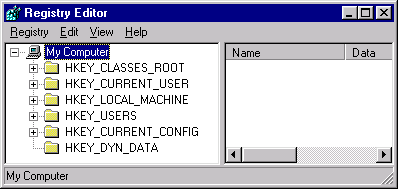
A "good behaved" Perl installation should have setup all you need to run Perl as a script language in IIS and PWS. In order to check if this happened you will need to open the Windows NT or 98 register, using the command regedit at the DOS prompt. A graphical window will open as shown in this first image.
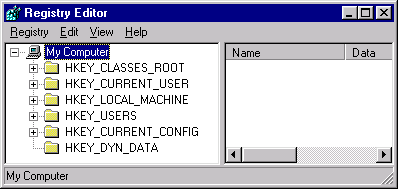
You are interested in the hive starting with HKey_Local_Machine. Navigate to ScriptMap as show in the image below:
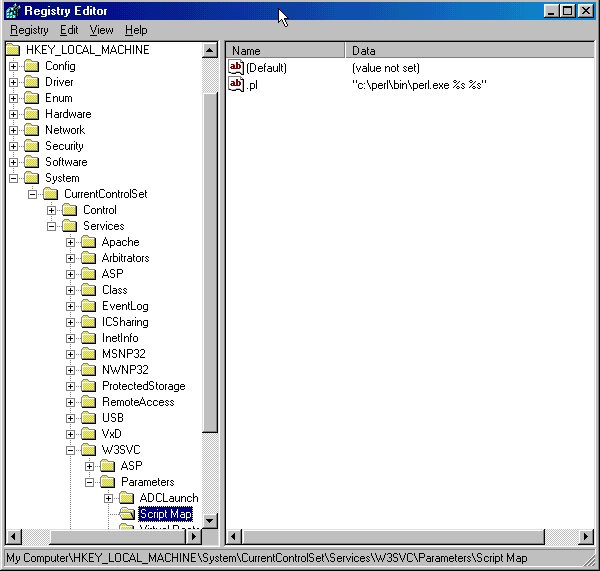
If you see what the image above shows: under name .pl and under data c:\perl\bin\perl.exe %s %s then you are OK. The path to apache.exe file may be a little different from the example, but check that it is the path to your apache.exe file.
If you do not see this line, then click on Edit and Add Value to enter .pl and in the String Editor enter the path to the perl.exe file. In Windows NT use regedt32.exe instead of regedit. Close the registry and exit.
This page is maintained by Al Bento who can be reached at abento@ubmail.ubalt.edu. This page was last updated on March 27, 2001. Although we will attempt to keep this information accurate, we can not guarantee the accuracy of the information provided.