


Many times it is more convenient to create a file directly in Vax to send as a message in Mail (see item 4) or to submit as a batch for SPSS, SAS, COBOL, etc. This is specially true when you are modifying a file many times before and after you use it, as in the case of program prodeveloment. Uploading and downloading becomes cumbersome is this case. You can use EVE to create and edit such files at the $ prompt (outside of Mail).
Start the EVE editor by typing EDIT/TPU at the $ prompt. If you want to create or modify the file TEST.TXT, enter the file name along with the EDIT command, and press the Return key (<return>) as shown below:
$ EDIT/TPU TEST.TXT <return>
The EDIT/TPU command will take you right into the EVE editor. You will be in a blank document which will look like this:
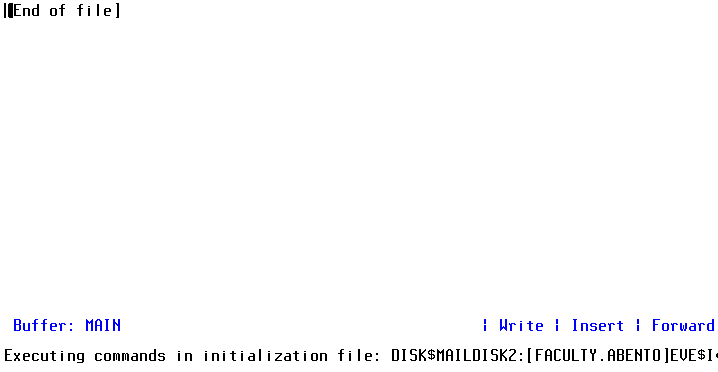
As you start typing the [End of File] marker will be moving down automatically, and the text will be accessible for you to edit. See an example here. You can use the arrow up or down to move up or down in the text.
A status line appears at the bottom of the EVE window in reverse video and provides information about the buffer (file) you are viewing in the window. The status line shows the buffer name, editing status (write or read-only), current mode (insert or overstrike), and current direction (forward or reverse). A message window, containing informational messages appears beneath the status line.
EVE is a full screen, wordprocessor-like editor. If you set it up to run in your account as described in item 6 below, it will do word-wrapping automatically every time you use it. Simple editing functions can be performed using keystrokes only (see item 3). Spelling, centering, reformatting paragraphs, including files, etc, require the use of a keystroke (Ctrl-B) to call the EVE command and specific keywords to perform each one of these functions (see item 4).
Eve can also be set up as the default editor for VaxMail (see item 6). This is an important feature specially for REPLYing to messages, and to avoid typos and other errors sending mail in a hurry.
| What you can do (in Eve) | Key or combination of keys |
|---|---|
| Save text message | Ctrl-Z |
| Quit without saving | Ctrl-Y |
| Delete character left | Del |
| Delete line | Ctrl-U |
| Tab | Tab |
| Move to begin of line | Ctrl-H (or Backspace) |
| Move to end of line | Ctrl-E |
| Move up, down, left, right | Arrows up, down, left, right |
| Move up 15 lines | PgUp (in the numeric keypad) |
| Move down 15 lines | PgDn (in the numeric keypad) |
| Access interesting Eve features (spell, reformat paragraph, center, etc). | Ctrl-B |
If you use Net Term or PROCOMM for Windows you can make the PC keyboard work as usual in VT-100 (VAX) emulation. See NetTerm or PROCOMM keyboard customization. If you decide not to do so (or you do not use NetTerm or PROCOMM), use the following procedure (a gimmick) to issue commands -- use keywords -- to obtain EVE special editing features:
Command: spell <return>
The following table (again a browser supporting Netscape table extensions is needed to see the table format) shows the keywords (commands) you can use:
| Feature/function | What to type | Where should the cursor be before you enter a keyword |
|---|---|---|
| reformat a paragraph (after cut and paste, otherwise is automatic) | Fill | at any line in the paragraph |
| Include a file saved previously in document you are editing | Include file fname (where 'fname' is a name of a Vax file you want to include in the present document) | where you want the file inserted |
| checking spelling of your document | spell | not relevant |
| on-line help on Eve commands (ignore references to keypad keys in the Indys) | help | not relevant |
| open another process in the Vax (useful to find file names you forgot and want to include; finish the process by typing logout and you will be back editing) | spawn | not relevant |
| center text in one line | center | at the line |
NOTE: There are more commands in EVE than I showed above. Use help at the command prompt to learn more about them.
$ Mail/Edit <return>
MAIL> SET EDITOR TPU <return>
How to create these files?
$ CREATE LOGIN.COM <return>
$ TYPE LOGIN.COM <return>
$ CREATE EVE$INIT.EVE <return>
$ TYPE EVE$INIT.EVE <return>
After you logout and login again all features will be working, including word-wrapping, the use of EVE to start the editor, and EMAIL to start VAX Mail using EVE.
This page is maintained by Al Bento who can be reached at abento@ubmail.ubalt.edu. Although we will attempt to keep this information accurate, we can not guarantee the accuracy of the information provided. This page was last updated on March 16, 1996.