


You can prepare messages, cut and paste or upload to Mail using it. It is equivalent to the DOS Edit program, but it is graphical and much easier to use. You can save text files in your Indy and use it to print. It does NOT require SoftWindows to print or run- it is a native application.
It is my preferred way to create short messages for VaxMail, using cut and paste (see item 3). Also to print short messages from VaxMail (see item 3).
Type your message/document as usual, except for these previous restrictions. Use spell checker, and all other features, to develop your document. You can prepare messages to cut and paste or upload to Mail using it. Save your document as text not WP6.0 format.
It is my preferred way to create long messages and documents for VaxMail, using uploading and downloading (see item 5). Also my favorite to prepare text home in a PC, copy it to the Indy, do last minute modifications, and upload to the Vax.
NOTE: If you intend to copy from and to a diskette you should select floppy from the toolbox in the Indy and mount a diskette (be sure you have a diskette in the drive) before starting WP6.0.
Open your Vax account window and a Jot, WP 6.0, WebMagic, etc. To cut and paste, just highlight with the mouse (pressing the left button) the text in the Vax window (UBMail, UBE, UBA), let go of the left button and move the mouse to the Jot (or other) window and press the middle button to paste the text in the Indy.
You can also highlight the text in Jot and move the mouse to the Vax window and press the middle button to paste in the Vax. To highlight, again, press the left button and move the mouse over the text, short message, releasing the left button when you no longer want to select text.
This is a quick way to get something from your mail account, paste it in Jot and send it to the printer, without using XFTP to download the file. This only works well for small files. For larger files you should use XFTP (see item 5). This is also a quick way to transfer text you create in Jot to a file or message, without using XFTP to upload the file.
When you are reading a message that you would like to save as a file, either to download to the Indy, or to edit later in the Vax, use the command EXTRACT Fname at the MAIL> prompt. Fname is the name you are giving to the file that will contain the original message. You can now either delete or file (see item 8) the original message.
Once you extracted the message into a file, you can mail this file to another e-mail user at the MAIL> prompt using the command SEND Fname (where Fname is the file name). To mail the file (message) TEST.TXT you would do:
MAIL> SEND TEST.TXT
TO: name@address
SUBJECT: your topic
You can also download the file you extracted to the Indy, using XFTP, a simple and graphical file transfer utility (see item 5), and print and/or edit this file in the Indy. Conversely, you can also upload a file created in the Indy, and mail it to another e-mail user.
How to transfer files to/from UBmail?
Note: if you are copying programs or graphics select Binary in the bottom, center of the screen. For text files select ASCII.
You can use this command for three main purposes:
Many times it is more convenient to create a file directly in Vax to send as a message in Mail (see item 4) or to submit as a batch for SPSS, SAS, COBOL, etc. This is specially true when you are modifying a file many times before and after you use it, as in the case of program prodeveloment. Uploading and downloading becomes cumbersome is this case. You can use EVE to create and edit such files at the $ prompt (outside of Mail).
Start the EVE editor by typing EDIT/TPU at the $ prompt. If you want to create or modify the file TEST.TXT, enter the file name along with the EDIT command, and press the Return key (<return>) as shown below:
$ EDIT/TPU TEST.TXT <return>
The EDIT/TPU command will take you right into the EVE editor. You will be in a blank document which will look like this:
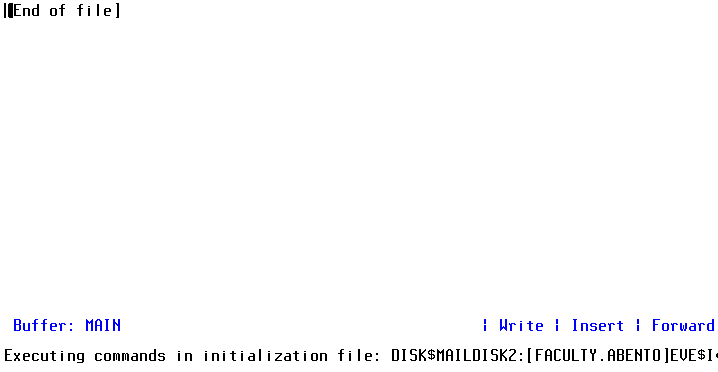
As you start typing the [End of File] marker will be moving down automatically, and the text will be accessible for you to edit. See an example here. You can use the arrow up or down to move up or down in the text.
A status line appears at the bottom of the EVE window in reverse video and provides information about the buffer (file) you are viewing in the window. The status line shows the buffer name, editing status (write or read-only), current mode (insert or overstrike), and current direction (forward or reverse). A message window, containing informational messages appears beneath the status line.
EVE is a full screen, wordprocessor-like editor. If you set it up to run in your account as described in item 7 below, it will do word-wrapping automatically every time you use it. Simple editing functions can be performed using keystrokes only (see item 6.3). Spelling, centering, reformatting paragraphs, including files, etc, require the use of a keystroke (Ctrl-B) to call the EVE command and specific keywords to perform each one of these functions (see item 6.4).
Eve can also be set up as the default editor for VaxMail (see item 6.5). This is an important feature specially for REPLYing to messages, and to avoid typos and other errors sending mail in a hurry.
| What you can do (in Eve) | Key or combination of keys |
|---|---|
| Save text message | Ctrl-Z |
| Quit without saving | Ctrl-Y |
| Delete character left | Del |
| Delete line | Ctrl-U |
| Tab | Tab |
| Move to begin of line | Ctrl-H (or Backspace) |
| Move to end of line | Ctrl-E |
| Move up, down, left, right | Arrows up, down, left, right |
| Move up 15 lines | PgUp (in the numeric keypad) |
| Move down 15 lines | PgDn (in the numeric keypad) |
| Access interesting Eve features (spell, reformat paragraph, center, etc). | Ctrl-B |
This is not exactly the way it should be, but a problem with keyboard mapping in the Indys forces us to proceed as follows to issue commands (use keywords) to obtain EVE special editing features:
Command: spell <return>
The following table (again Netscape 1.1 is needed to see the table format) shows the keywords (commands) you can use:
| Feature/function | What to type | Where should the cursor be before you enter a keyword |
|---|---|---|
| reformat a paragraph (after cut and paste, otherwise is automatic) | Fill | at any line in the paragraph |
| Include a file saved previously in document you are editing | Include file fname (where 'fname' is a name of a Vax file you want to include in the present document) | where you want the file inserted |
| checking spelling of your document | spell | not relevant |
| on-line help on Eve commands (ignore references to keypad keys in the Indys) | help | not relevant |
| open another process in the Vax (useful to find file names you forgot and want to include; finish the process by typing logout and you will be back editing) | spawn | not relevant |
| center text in one line | center | at the line |
NOTE: There are more commands in EVE than I showed above. Use help at the command prompt to learn more about them.
$ Mail/Edit <return>
MAIL> SET EDITOR TPU <return>
How to create these files?
$ CREATE LOGIN.COM <return>
$ TYPE LOGIN.COM <return>
$ CREATE EVE$INIT.EVE <return>
$ TYPE EVE$INIT.EVE <return>
After you logout and login again all features will be working, including word-wrapping, the use of EVE to start the editor, and EMAIL to start VAX Mail using EVE.
The question is: what to do? The real solution is coming I don't know when, through Mediamail or ECSmail, which allow automatic filtering of messages to folders you can create to organize the e-mail chaos, like junkmail, announcements, unreasonable requests, unrealistic deadlines, serious stuff, students, etc.
In VaxMail the mail comes to us through Newmail (a folder for new messages) and after we read and do not delete it goes to Mail (old messages). If you do not delete your messages, you will quickly loose them among another hundred messages you have not deleted either, to see later. Then when you need a particular message, it is a pain to find it in Mail (old messages). If you subscribe to lists using digests or not, you can reach crisis status in a week.
People respond to this problem basically in three ways (with multiple variations):
I suggest using mail file folders, if you are not good, like me, in handling paper folders. How to do it? The Vax commands that manage folders are simple:
FILE and SET FOLDER. Yes, there are others like SELECT/FROM_SUBSTRING="text", SELECT/SUBJECT_SUBSTRING="text", etc, but I use them very rarely.
MAIL> FILE TODO
The first time it will ask you if you want to create a folder, and it will do so and file your message if your answer yes. After the first time it will just put your message in the folder.
MAIL> SET FOLDER TODO If you forget the names you gave (like I do) to your folders just type DIR/FOLDER and a list of folders will be shown to you:
MAIL> DIR/FOLDER
As you read your mail, you decide what to delete, or to file in one of the folders. You do not need to create folders beforehand, just create them as you feel the need (many messages on the same subject or same source). From time to time scan your folders, and delete old messages to keep your storage use low. You can always extract these messages (see item 4) and download ( see item 5) and save to the hard-drive or diskettes.
This page is maintained by Al Bento who can be reached at abento@ubmail.ubalt.edu. This page was last updated on May 28, 1995. Although we will attempt to keep this information accurate, we can not guarantee the accuracy of the information provided.